
How to Set Up a Virtual Phone Number
-
Phone Numbers
- 01 Dec 2022
If you run a small business, you might be tempted to use your personal phone for work — but you may have privacy concerns, and justifiably so. Putting your personal number out in the world makes it easy for strangers to track you down. No one wants an unhappy customer unexpectedly ringing their doorbell after sunset.
For improved privacy, you can set up a virtual phone number — a number that’s not associated with any of your accounts or your physical location but that forwards to your real number. You can give out this virtual number without compromising your privacy.
Though it’s not our primary business, Plivo lets customers set up a virtual number. You do have to be a customer, which means signing up with your work email address. If your company is already a Plivo customer, think of privacy-oriented virtual numbers as a fringe benefit.
Renting a virtual phone number isn’t free, but it’s cheap and easy. Go to the Phone Numbers page of the Plivo console and click Buy Number, then pick the country where you want to be from, virtually. Suppose you’re in the US and want to be seen as someone from eastern Massachusetts. Enter 508, representing the local area code, in the Number box, or change the drop-down selection to Location and enter “Massachusetts” (if you can spell it). Then click Search.
Plivo will present you with a list of numbers you can rent. You can see whether they support voice, SMS, and MMS, and see the monthly fee for each available number.
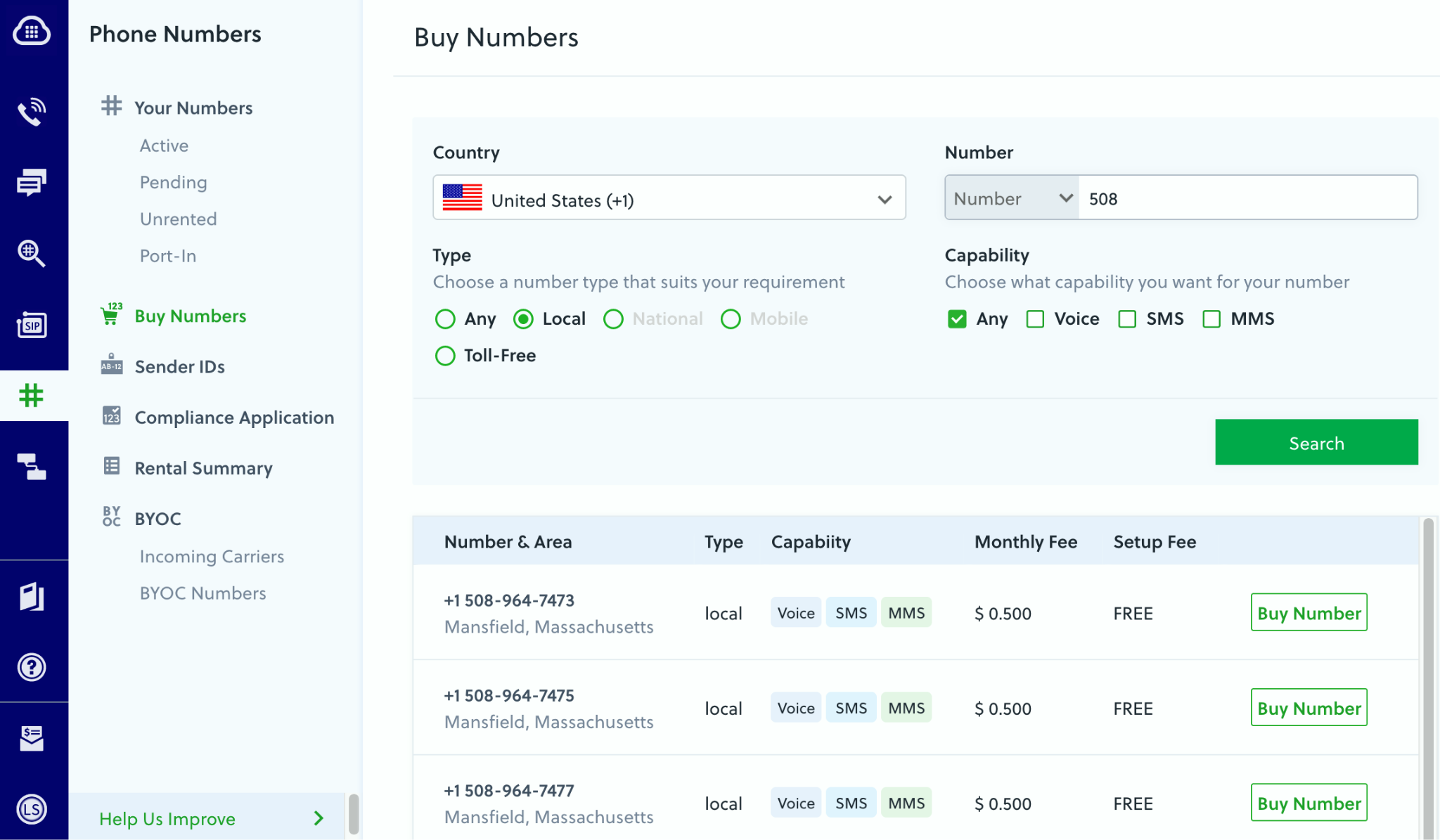
As you can see, the price for a local number that supports both voice and messaging is just half a dollar a month — less than the cost of a postage stamp. (Remember when we used to send postal mail?) Click Buy Number, and voilà — instant phone number.
How to forward a virtual number
Once you have a number it’s simple to put it to use by setting up forwarding from your instant virtual number to your real number. Your forwarding destination can be a fixed or mobile number or even a SIP endpoint. Follow our use case guide for Plivo’s no-code tool PHLO to set up the connection in less than five minutes. Then, every time the virtual number rings, the call will get forwarded to your real number.
If you’re more interested in using a virtual number for messaging, make sure you rent a number with SMS capabilities and follow our use case guide for forwarding SMS messages.
Note that in either case you don’t have to write any program code or create XML files to make forwarding work. At Plivo, we like to make things easy for our users.
A virtual number gives small business owners convenience and flexibility. You can change the forwarding number whenever you want to, so you can have someone else field inquiries late in the day, or when your primary contact goes on vacation.
Want to turn your virtual number into a temporary number? Go back to the Phone Numbers page of the console, put a tick next to the number, and from the Choose Action drop-down pick Unrent Numbers. If you later need a new virtual number you can run a new search and rent a new number.
Bear in mind that this approach lets you forward incoming calls and messages to a real number. Outgoing calls and messages? That’s a whole other battle to fight, but there are other ways to preserve your privacy when you need to call or send SMS messages.
For calls, you can temporarily block caller ID by pressing *67 before you key in the phone number you want to call, or block caller ID permanently through phone settings. Of course, that’ll make your call appear as “Private” or “Anonymous” to the call recipient, which means they might not pick up, but hey, that’s why Ma Bell created voicemail. If you want to send anonymous text messages, you can find apps in your favorite app store for that.


