
Making an outbound phone call using the Plivo Voice platform is easy, but communication should be a two-way street. Customers should be able to call you back, and you should answer the calls and address their concerns. This guide shows you how to receive incoming calls on Plivo numbers and manage the call flow once a call reaches the Plivo voice platform. To see how to do this, we’ll build a Go Gin application to receive an incoming call and greet the caller with a text-to-speech (TTS) message.
Prerequisites
Before you get started, you’ll need:
- A Plivo account — sign up for one for free if you don’t have one already.
- A voice-enabled Plivo phone number if you want to receive incoming calls. To search for and buy a number, go to Phone Numbers > Buy Numbers on the Plivo console.
- Golang, Gin, and Plivo go packages.
- ngrok — a utility that exposes your local development server to the internet over secure tunnels.
Create a Gin web application to receive incoming calls and play a TTS message
Once you’ve installed Golang, Gin, and Plivo go packages, create a simple Gin web application to handle incoming calls on a Plivo number. To handle an incoming call, you need to return an XML document from the URL configured as the Answer URL in the application assigned to the Plivo number. The Go SDK can manage the XML document generation, and you can use the Speak XML element to play a text-to-speech message to the caller. Use this code:
package main
import (
"github.com/gin-gonic/gin"
"github.com/plivo/plivo-go/v7/xml"
)
func main() {
r := gin.Default()
r.GET("/receive_call", func(c *gin.Context) {
c.Header("Content-Type", "application/xml")
response := xml.ResponseElement{
Contents: []interface{}{
new(xml.SpeakElement).
AddSpeak("Hello, you just received your first call", "MAN", "en-US", 1),
},
}
c.String(200, response.String())
})
r.Run() // listen and serve on 0.0.0.0:8080 (for windows "localhost:8080")
}
Test the code locally
Save this code in any file (name the file something like receive_call.go). To run this file on the server, go to the folder where this file resides and use the following command:
$ go run receive_call.go
And you should see your basic server app in action on http://localhost:8080/receive_call/
Expose the local server to the internet using ngrok
Once you see the application working locally, the next step is to connect the application to the internet to return the XML document to process the incoming call. For that, we recommend using ngrok, which exposes local servers behind NATs and firewalls to the public internet over secure tunnels. Install it and run ngrok on the command line, specifying the port that hosts the application on which you want to handle incoming calls (8080 in this case, as our local Gin web application is running there):
$ ./ngrok http 8080
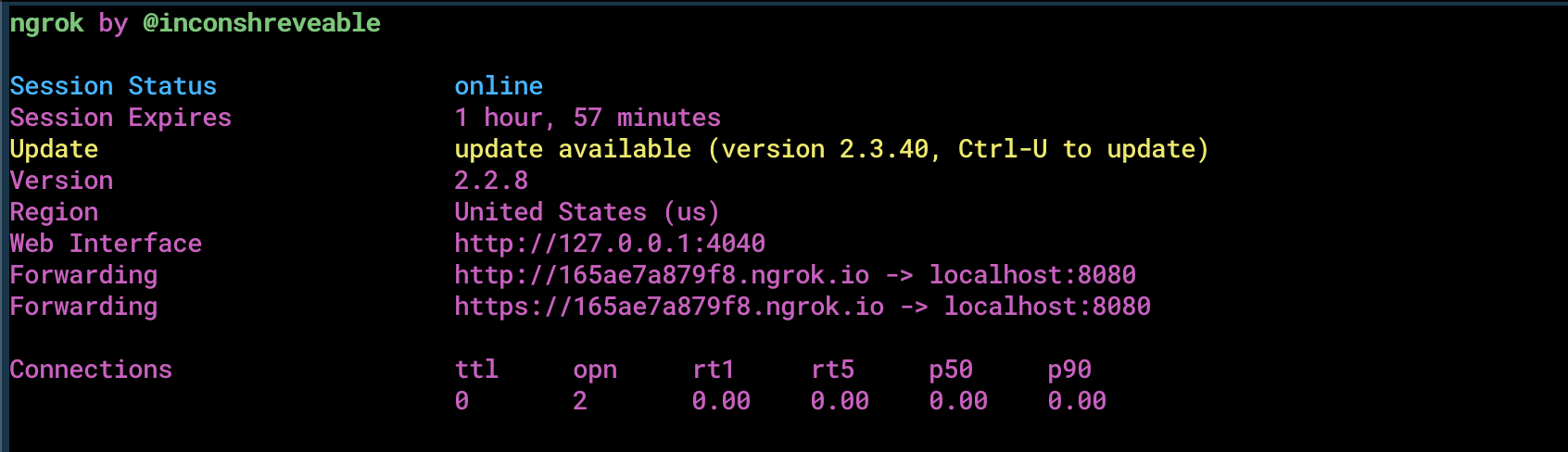
Ngrok will display a forwarding link that you can use as a webhook to access your local server over the public network. Test the link by opening the ngrok URL (https://165ae7a879f8.ngrok.io/receive_call/) in a browseror use HTTPie to check the XML response from the ngrok URL.
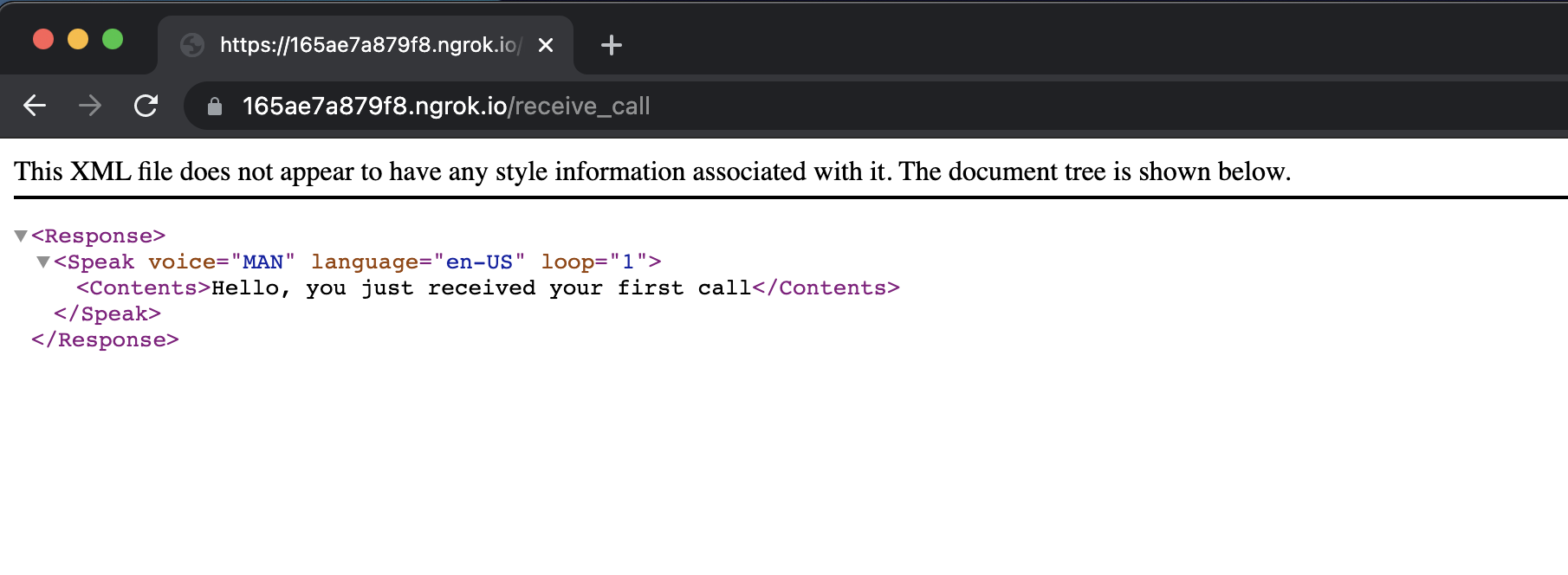
Connect the Gin web application to a Plivo number
The final step is to configure the application as a Plivo voice application and assign it to a Plivo number on which you want to receive incoming calls.
Go to the Plivo console and navigate to Voice > Applications > XML, then click on the Add New Application button in the upper right.
Provide a friendly name for the application — we used “App-Incoming-call” — and configure the ngrok URL https://165ae7a879f8.ngrok.io/receive_call/ as the Answer URL. Select the HTTP verb as POST, then click Create Application.
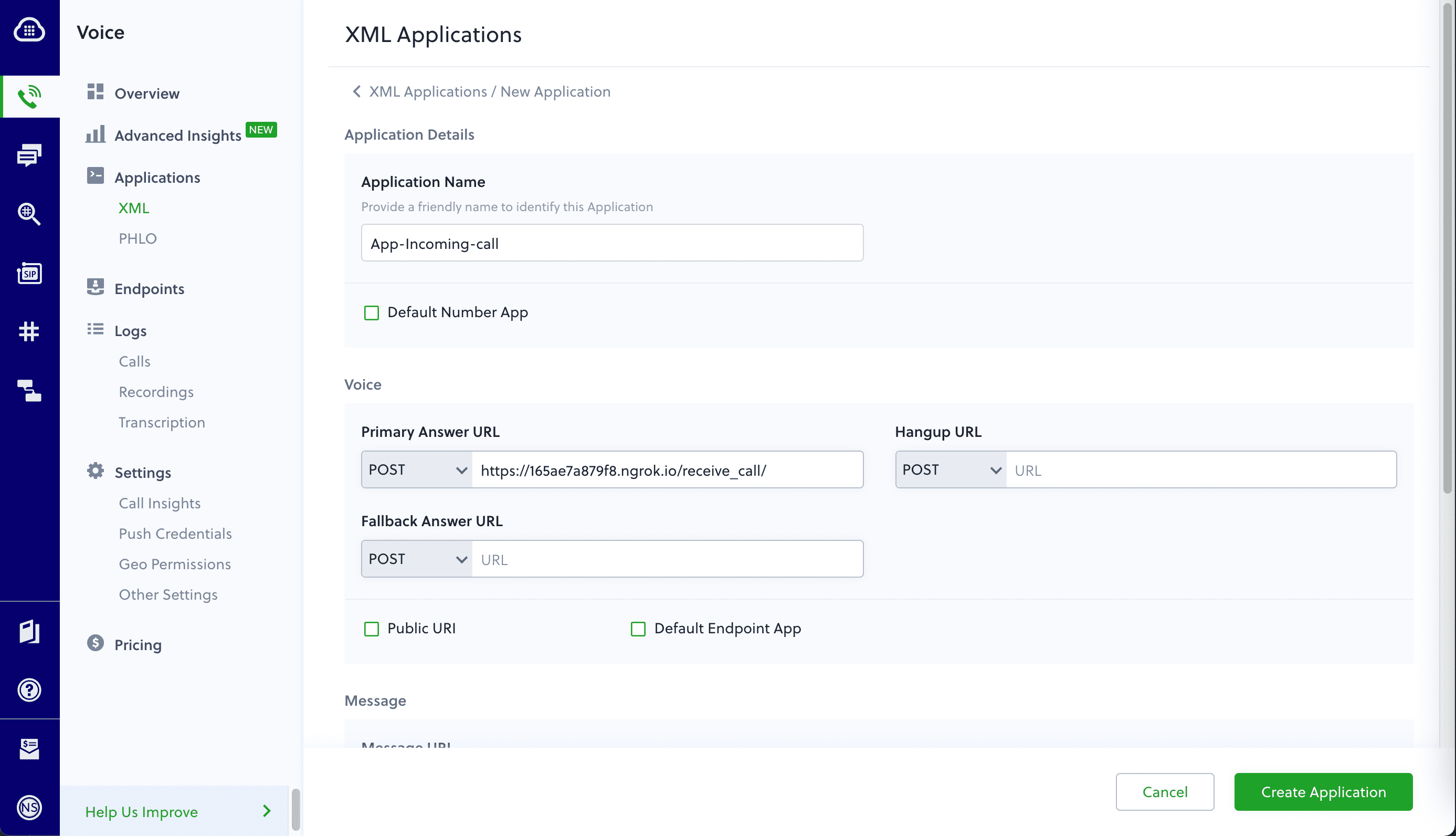
Now go to Phone Numbers > Your Numbers and click on the number to which you want to assign the application. From the Plivo Application drop-down, choose the voice application you just created. Finally, click Update Number.
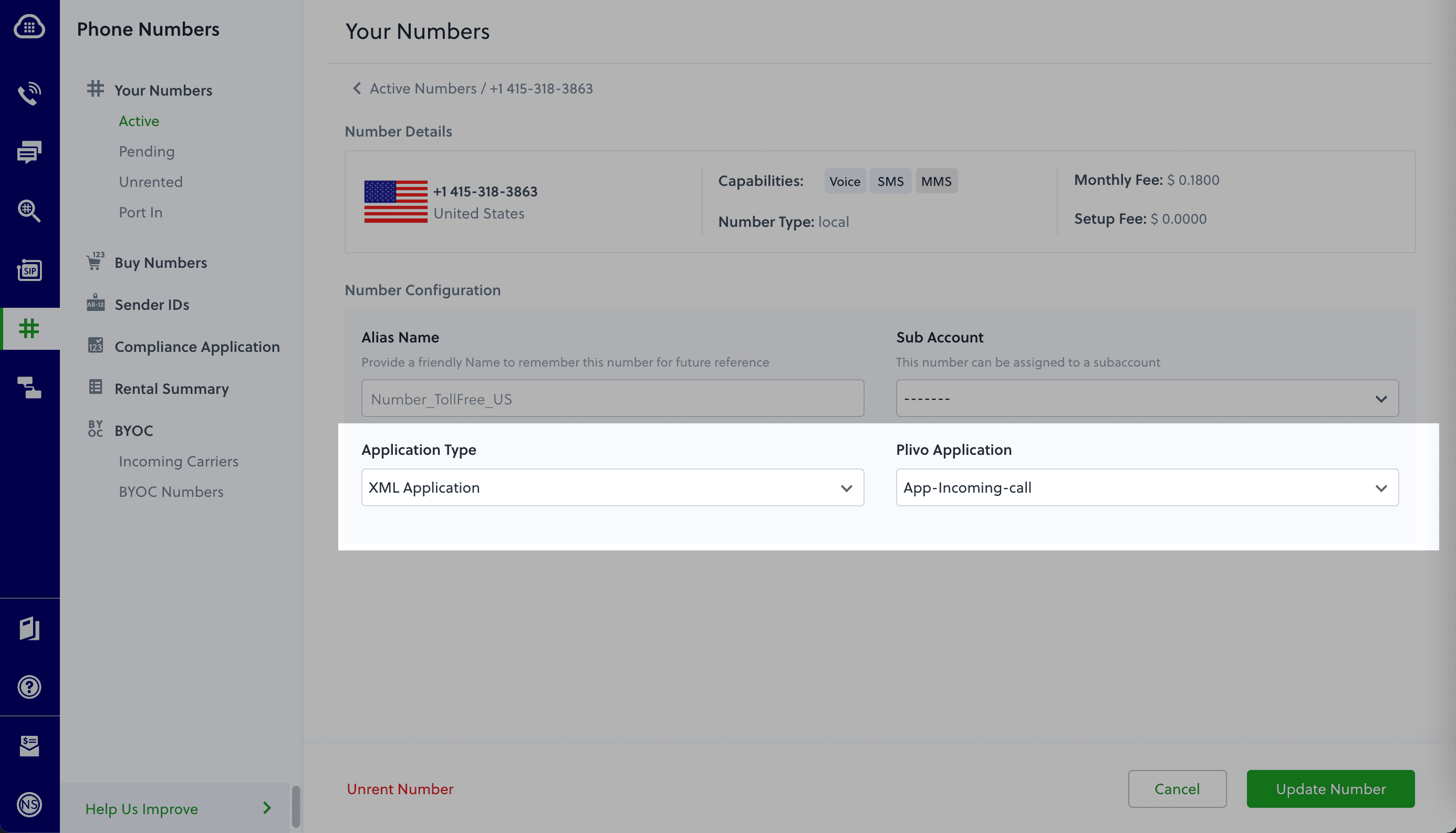
Test the application
Make a phone call to the Plivo number you selected. You should see that the Gin web application automatically greets the caller with the text-to-speech message configured in the app.
And that’s how simple it is to receive an incoming call on a Plivo number and handle it using XML documents using Plivo’s Go SDK and a Gin web application. You can implement other use cases on the Plivo Voice platform, such as phone system IVR, call forwarding, and number masking, as your business requires.
Haven’t tried Plivo yet? Getting started is easy and only takes five minutes. Sign up today.


