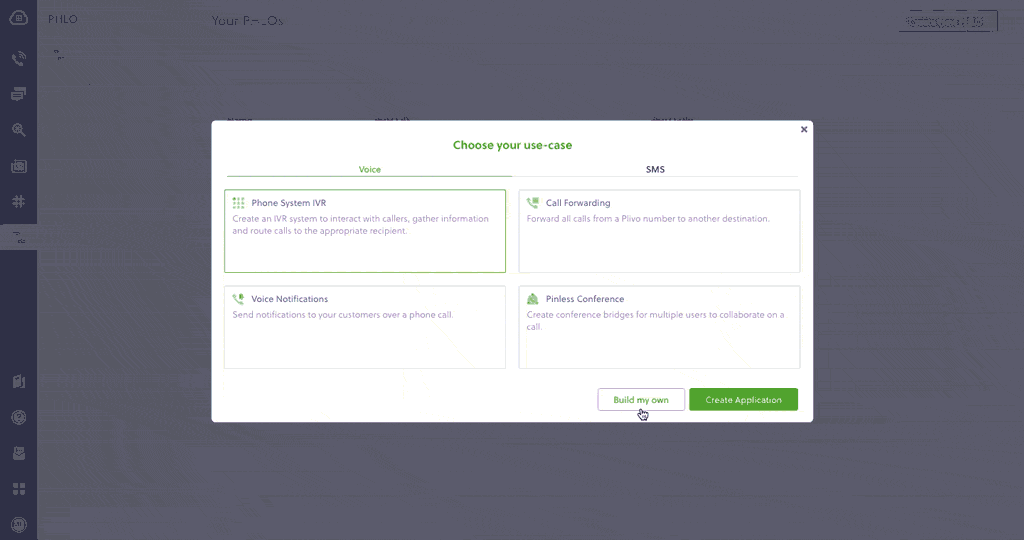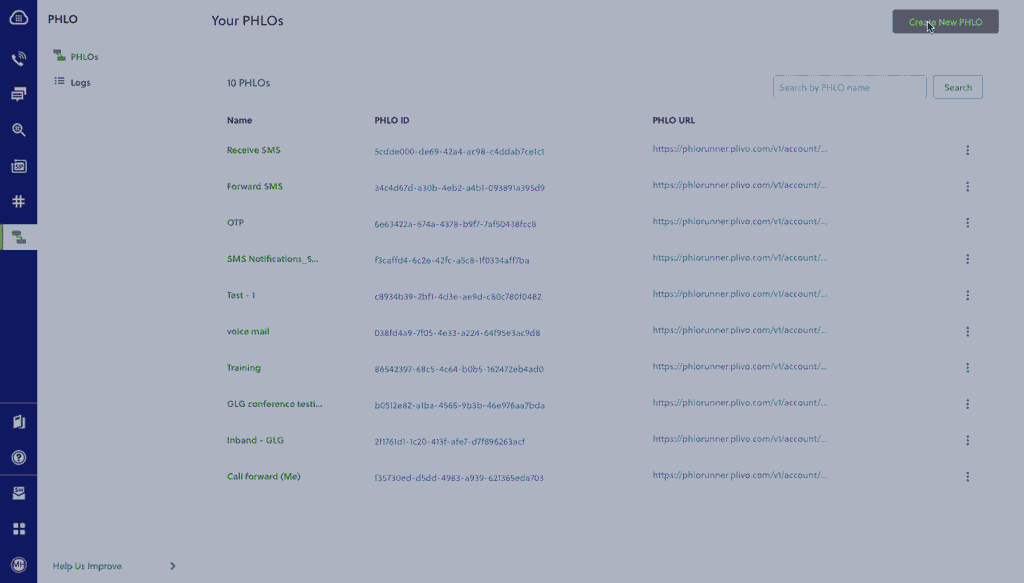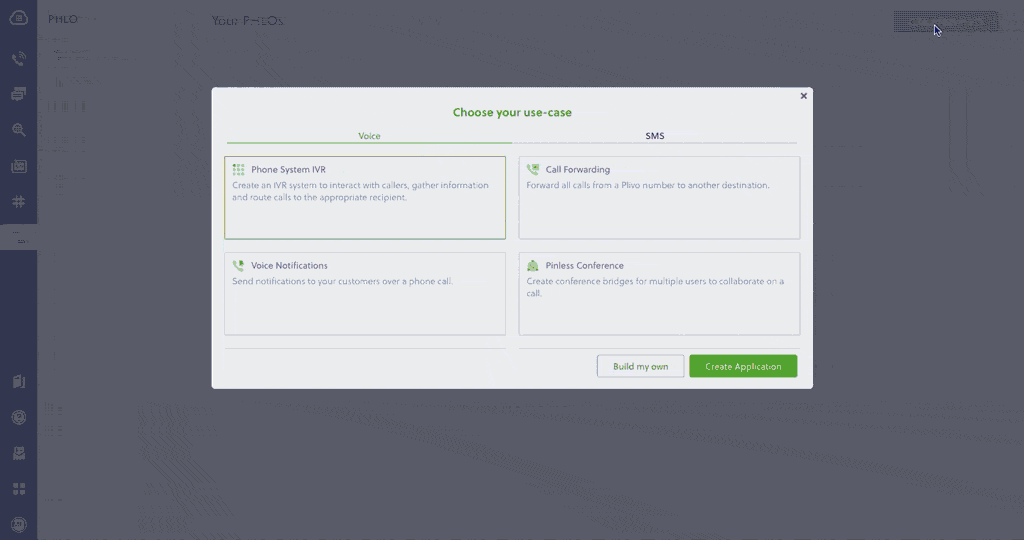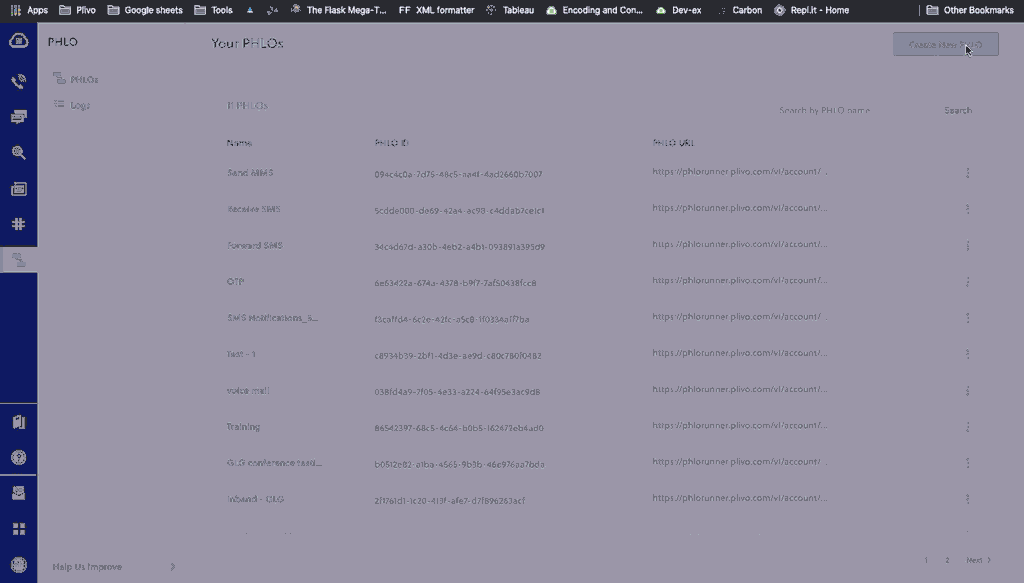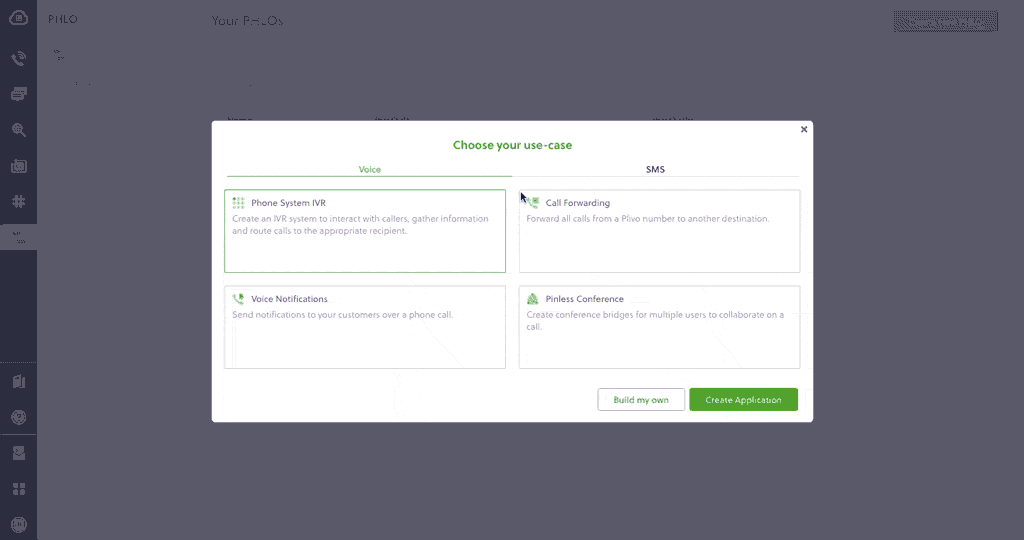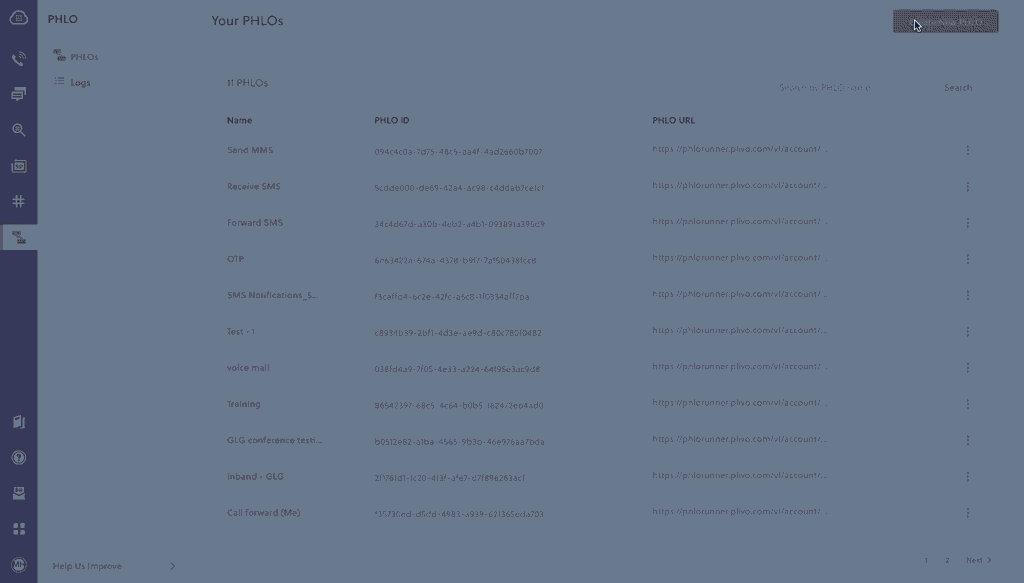Get Started with Python Using the Django Framework
Sign up for a Plivo account
When you sign up with Plivo, we give you a free trial account and free credits to experiment with and learn about our services. You can add a number to your account to start testing the full range of our voice and SMS service features.
Follow these steps to get a free trial account:
- Sign up with your work email address.
- Check your inbox for an activation email message from Plivo. Click on the link in the message to activate your account.
- Enter your mobile number to complete the phone verification step.
Sign up with your work email address
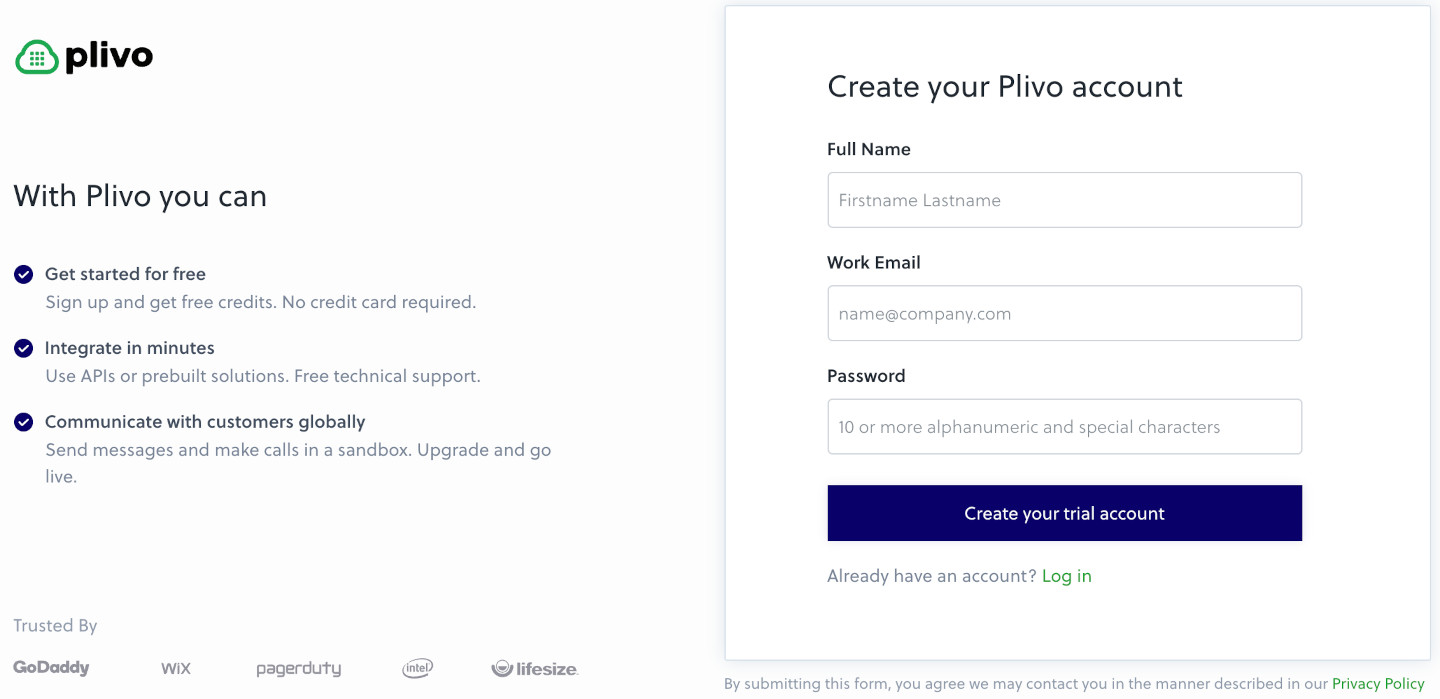
If you have any issues creating a Plivo account, please contact our support team for assistance.
To get started, try sending an SMS message either by using our API and XML documents, or via PHLO, our visual design tool, which allows you to create message flows using an intuitive canvas and deploy them with few clicks.
Set up your Python Django dev environment
You must set up and install Python, Django, and Plivo’s Python SDK before you send your first message.
Install Python
Download and install Python from its official site.
Install Django and the Plivo Python SDK
Create a projects directory and change into it.
$ mkdir mydjangoapp
$ cd mydjangoapp
Install the latest version of the modules using pip.
$ pip install django plivo
We recommend that you use virtualenv to manage and segregate your Python environments, instead of using sudo with your commands and overwriting dependencies.
Create a Django project
Start a new Django project.
$ django-admin startproject SMSProj
This command creates an SMSProj directory in your projects directory.
Once you’ve set up your development environment, you can start sending and receiving messages using PHLO, our visual workflow design studio, or using our APIs and XML documents. Here are three common use cases to get you started.
Send your first outbound SMS/MMS message
You can create and deploy a PHLO to send your first outbound SMS message with a few clicks on the PHLO canvas, and trigger it with some simple code.
Create the PHLO
-
Click Create New PHLO.
-
In the Choose your use case pop-up, click Build my own. The PHLO canvas will appear with the Start node.
Note: The Start node is the starting point of any PHLO. It lets you trigger a PHLO to start upon one of three actions: incoming SMS message, incoming, or API request. -
From the list of components on the left-hand side, drag and drop the Send Message component onto the canvas. When a component is placed on the canvas it becomes a node.
-
Draw a line to connect the Start node’s API Request trigger state to the Send Message node.
-
In the Configuration pane at the right of the canvas, configure the Send Message node with a sender ID in the From field. Enter the destination number you wish to send a message to in the To field. Put your message in the Text field.
Note: You can define a static payload by specifying values when you create the PHLO, or define a dynamic payload by passing values through Liquid templating parameters when you trigger the PHLO from your application. -
If you’d like to send an MMS message, configure the Media URLs field with the media files you’d like to send.
-
Once you’ve configured the node, click Validate to save the configuration.
-
After you complete the configuration, give the PHLO a name by clicking in the upper left, then click Save.
Your PHLO is now ready to test.
Trigger the PHLO
You integrate a PHLO into your application workflow by making an API request to trigger the PHLO with the required payload — the set of parameters you pass to the PHLO. You can define a static payload by specifying values when you create the PHLO, or define a dynamic payload by passing values through parameters when you trigger the PHLO from your application.
In either case, you need your Auth ID and Auth Token, which you can get from the overview page of the Plivo console.

You also need the PHLO ID, which you can copy from the PHLO list page.
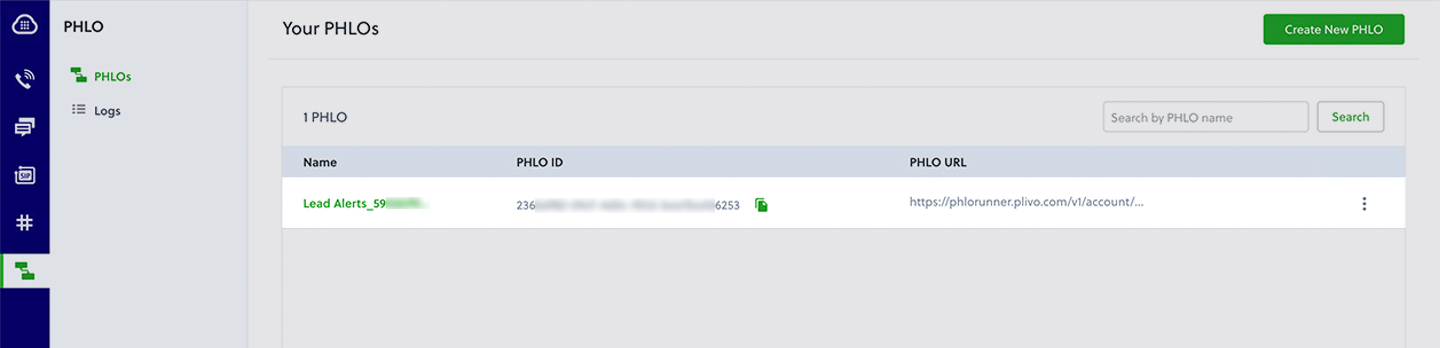
Change to the project directory and run this command to create a Django application for outbound SMS.
$ python manage.py startapp outboundsms
This command creates an outboundsms directory in your SMSProj directory.
With a static payload
When you configure values when creating the PHLO, they act as a static payload.
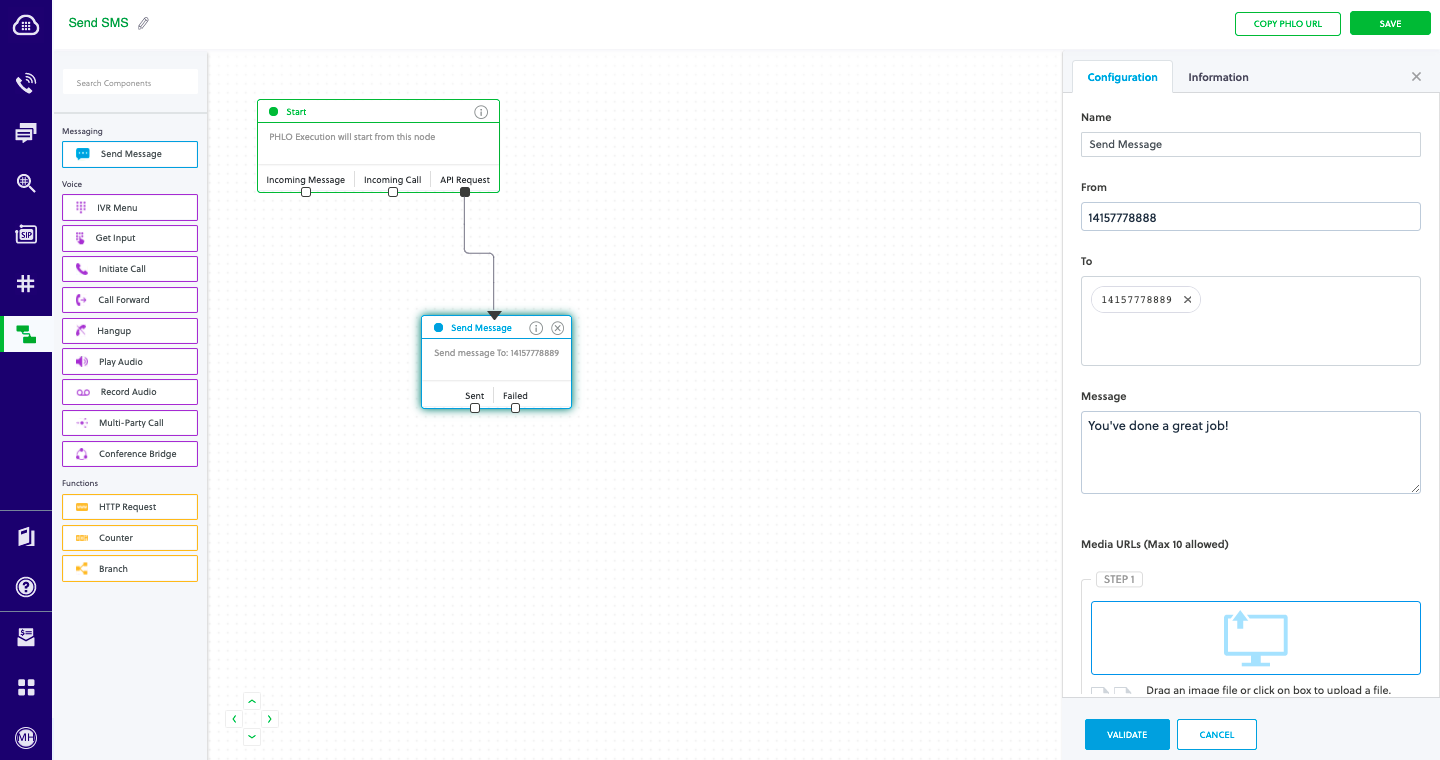
Code
Edit outboundsms/views.py and paste into it this code.
1
2
3
4
5
6
7
8
9
10
11
12
13
14
15
from django.conf import settings
from django.http import HttpResponse
from django.views.decorators.csrf import csrf_exempt
import plivo
@csrf_exempt
def outboundcall_response(request):
auth_id = '<auth_id>'
auth_token = '<auth_token>'
phlo_id = '<phlo_id>'
phlo_client = plivo.phlo.RestClient(auth_id=auth_id, auth_token=auth_token)
phlo = phlo_client.phlo.get(phlo_id)
response = phlo.run()
return HttpResponse(response)
Replace the auth placeholders with your authentication credentials from the Plivo console. Replace the phlo_id placeholder with your PHLO ID from the Plivo console.
With a dynamic payload
To use dynamic values for the parameters, use Liquid templating parameters when you create the PHLO …
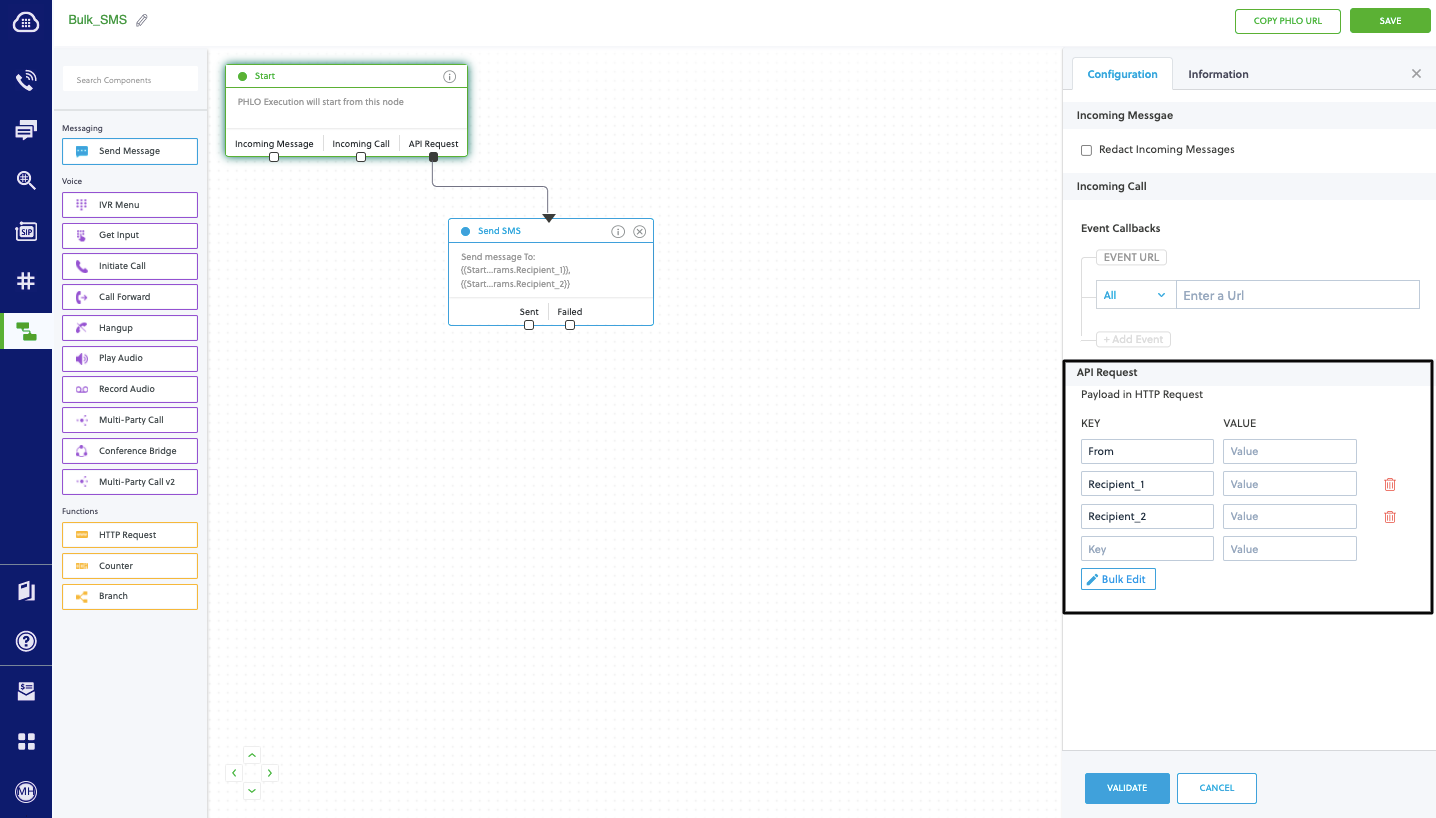
… and pass the values from your code when you trigger it.
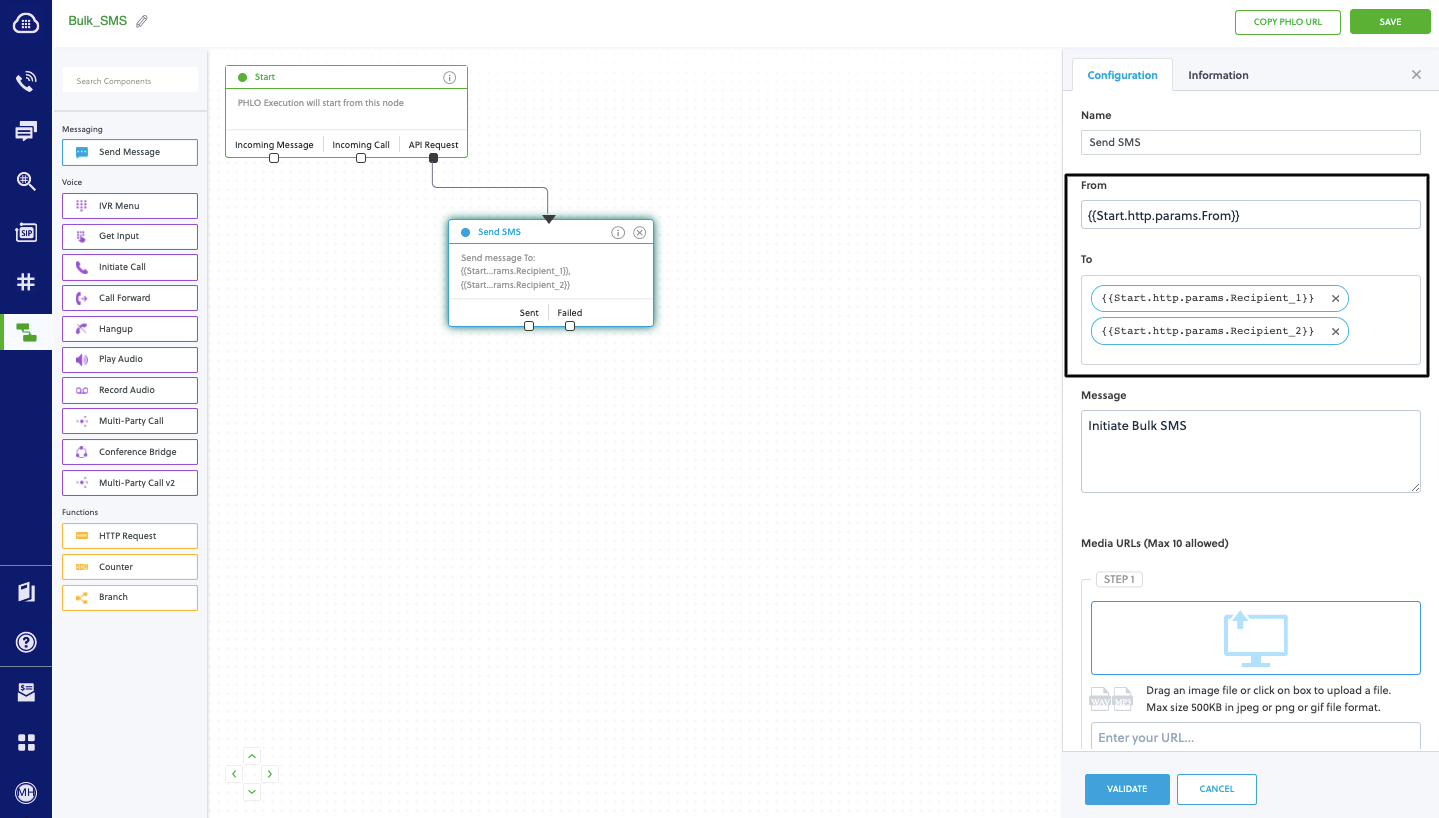
Code
Edit outboundsms/views.py and paste into it this code.
1
2
3
4
5
6
7
8
9
10
11
12
13
14
15
from django.conf import settings
from django.http import HttpResponse
from django.views.decorators.csrf import csrf_exempt
import plivo
@csrf_exempt
def outboundcall_response(request):
auth_id = '<auth_id>'
auth_token = '<auth_token>'
phlo_id = '<phlo_id>'
payload = {"From" : "<sender_id>","To" : "<destination_number>"}
phlo_client = plivo.phlo.RestClient(auth_id=auth_id, auth_token=auth_token)
phlo = phlo_client.phlo.get(phlo_id)
response = phlo.run(**payload)
return HttpResponse(response)
Replace the auth placeholders with your authentication credentials from the Plivo console. Replace the phlo_id placeholder with your PHLO ID from the Plivo console. Replace the phone number placeholders with actual phone numbers in E.164 format (for example, +12025551234).
Add a route
Create a file outboundsms/urls.py and paste into it this code.
1
2
3
4
5
from django.conf.urls import url
from . import views
urlpatterns = [
url(r'^$', views.outboundsms_response, name='outboundsms'),
]
Add a route for the outboundsms app into the urls.py of your SMSProj project. Edit SMSProj/urls.py and add this code.
1
2
3
4
5
6
7
from django.conf.urls import include, url
from django.contrib import admin
urlpatterns = [
url(r'^outboundsms/', include('outboundsms.urls')),
url(r'^admin/', admin.site.urls),
]
Test
Run your code.
$ python manage.py runserver
Receive your first inbound SMS/MMS message
You can create and deploy a PHLO to receive an inbound text message with a few clicks on the PHLO canvas, without writing a single line of code.
Prerequisite
To receive incoming text messages, you must have an SMS-enabled Plivo phone number. You can rent numbers from the Numbers page of the Plivo console, or by using the Numbers API.
Create the PHLO
To create a PHLO, visit the PHLO page of the Plivo console. If this is your first PHLO, the PHLO page will be empty.
-
Click Create New PHLO.
- In the Choose your use case pop-up, click Build my own. The PHLO canvas will appear with the Start node.
Note: The Start node is the starting point of any PHLO. It lets you trigger a PHLO to start upon one of three actions: incoming SMS message, incoming call, or API request.
-
From the list of components on the left-hand side, drag and drop the HTTP Request component onto the canvas. When a component is placed on the canvas it becomes a node.
-
Draw a line to connect the Start node’s Incoming Message trigger state to the HTTP Request node.
-
In the Configuration pane at the right of the canvas, configure the HTTP Request node. Specify the address of your web server and specify that from, to, and text fields should be passed along with the request.
-
Once you’ve configured the node, click Validate to save the configuration.
- After you complete the configuration, give the PHLO a name by clicking in the upper left, then click Save.
Assign the PHLO to a Plivo number
Once you’ve created and configured your PHLO, assign it to a Plivo number.
-
On the Numbers page of the console, under Your Numbers, click the phone number you want to use for the PHLO.
-
In the Number Configuration box, select PHLO from the Application Type drop-down.
-
From the PHLO Name drop-down, select the PHLO you want to use with the number, then click Update Number.
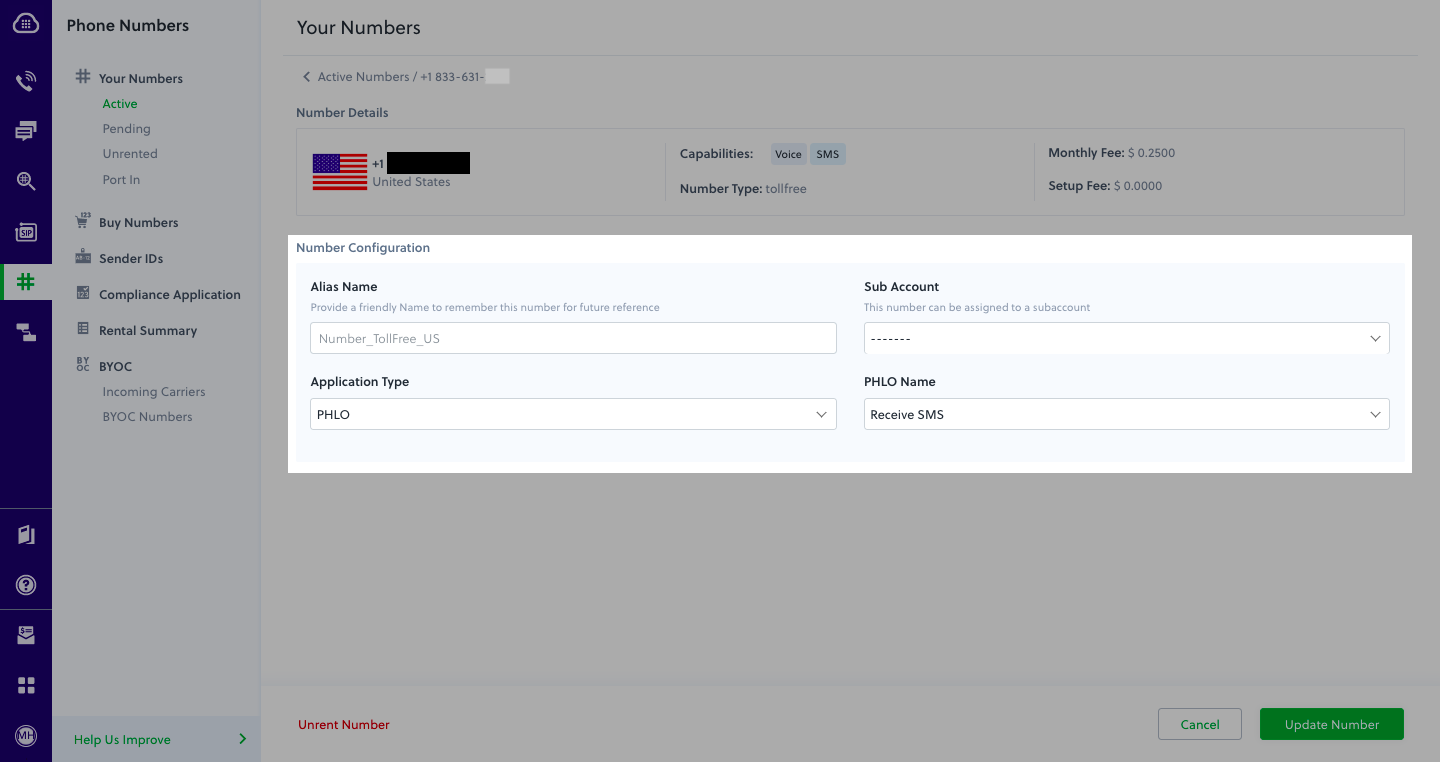
Test
You can now send a text message to your Plivo phone number and see how the inbound text is handled.
For more information about creating a PHLO application, see the PHLO Getting Started guide. For information on components and their variables, see the PHLO Components Library.
Forward an incoming SMS/MMS message
You can create and deploy a workflow to implement text message forwarding with a few clicks on the PHLO canvas.
Prerequisite
To receive incoming text messages, you must have an SMS-enabled Plivo phone number. You can rent numbers from the Numbers page of the Plivo console, or by using the Numbers API.
Create the PHLO
To create a PHLO, visit the PHLO page of the Plivo console. If this is your first PHLO, the PHLO page will be empty.
-
Click Create New PHLO.
- In the Choose your use case pop-up, click Build my own. The PHLO canvas will appear with the Start node.
Note: The Start node is the starting point of any PHLO. It lets you trigger a PHLO to start upon one of three actions: incoming SMS message, incoming call, or API request.
-
From the list of components on the left-hand side, drag and drop the Send Message component onto the canvas. When a component is placed on the canvas it becomes a node.
-
Draw a line to connect the Start node’s Incoming Message trigger state to the Send Message node.
-
In the Configuration pane at the right of the canvas, configure the Send Message node with the phone number to which you want to forward the message.
-
Once you’ve configured the node, click Validate to save the configuration.
- After you complete the configuration, give the PHLO a name by clicking in the upper left, then click Save.
Assign the PHLO to a Plivo number
Once you’ve created and configured your PHLO, assign it to a Plivo number.
-
On the Numbers page of the console, under Your Numbers, click the phone number you want to use for the PHLO.
-
In the Number Configuration box, select PHLO from the Application Type drop-down.
-
From the PHLO Name drop-down, select the PHLO you want to use with the phone number, then click Update Number.
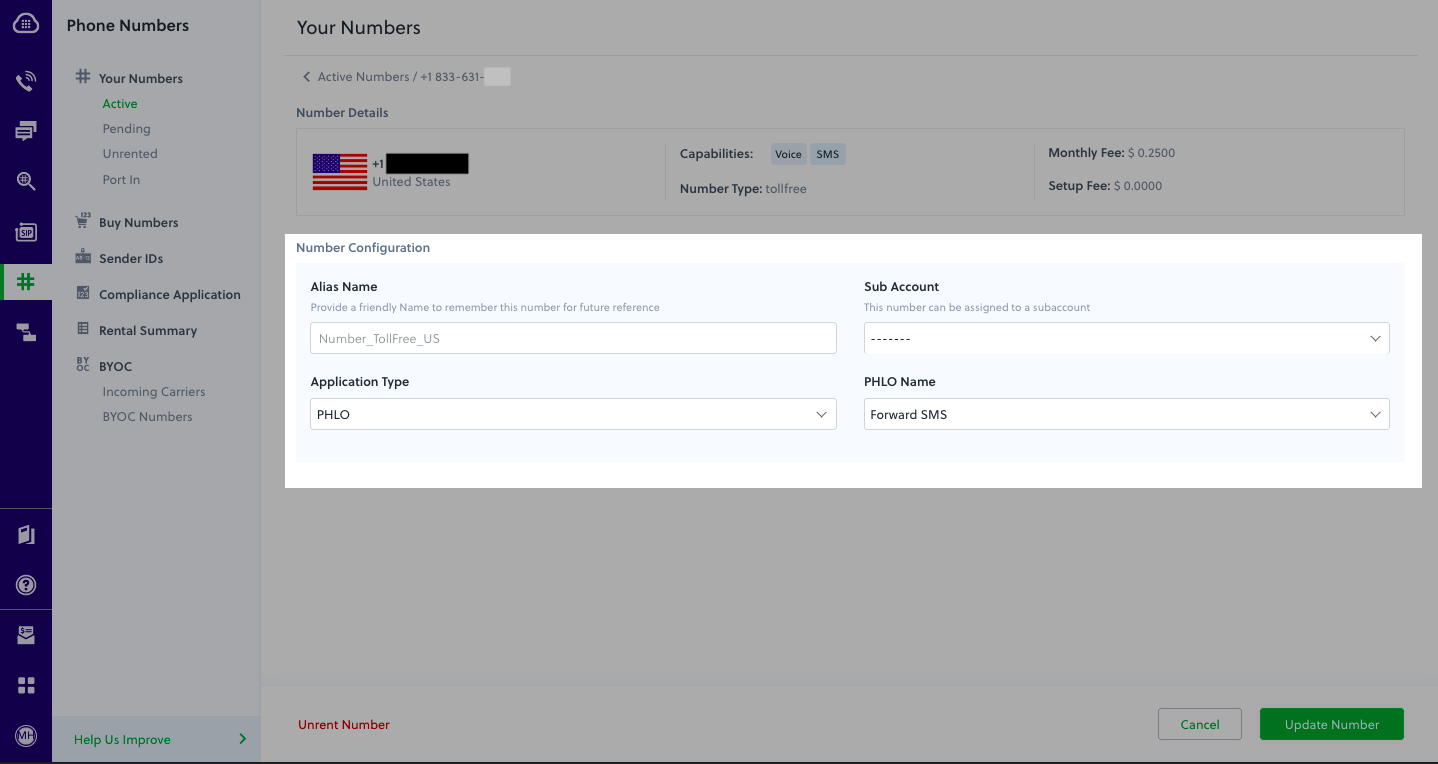
Test
You can now send a text message to your Plivo phone number and see how the inbound text is forwarded.
For more information about creating a PHLO application, see the PHLO Getting Started guide. For information on components and their variables, see the PHLO Components Library.
More use cases
We illustrate more than a dozen use cases with code for both PHLO and API/XML on our documentation pages.
Install Python, Django, and the Plivo Python SDK
You must set up and install Python, Django, and Plivo’s Python SDK before you send your first SMS message.
Install Python
Download and install Python from its official site.
Install Django and the Plivo Python SDK
Create a project directory and change into it.
$ mkdir mydjangoapp
$ cd mydjangoapp
Install Django and the Plivo Python SDK using pip.
$ pip install django plivo
We recommend that you use virtualenv to manage and segregate your Python environments, instead of using sudo with your commands and overwriting dependencies.
Send your first outbound SMS/MMS message
You must have a Plivo phone number to send messages to the US or Canada; you can rent a Plivo number from Phone Numbers > Buy Numbers on the Plivo console or via the Numbers API.
Create a Django project
Use django-admin to auto-generate code for a Django project.
$ django-admin startproject SMSProj
Create a Django app
Change to the project directory and create a Django app for outbound calls.
$ python manage.py startapp sendsms
Edit sendsms/views.py and paste into it this code.
1
2
3
4
5
6
7
8
9
10
11
12
13
14
from django.conf import settings
from django.http import HttpResponse
from django.views.decorators.csrf import csrf_exempt
import plivo
@csrf_exempt
def sendsms_response(request):
client = plivo.RestClient(settings.<auth_id>, settings.<auth_token>)
response = client.messages.create(
src='<sender_id>',
dst='<destination_number>',
text='Hello, from Django!')
return HttpResponse(response)
1
2
3
4
5
6
7
8
9
10
11
12
13
14
15
16
17
from django.conf import settings
from django.http import HttpResponse
from django.views.decorators.csrf import csrf_exempt
import plivo
@csrf_exempt
def sendmms_response(request):
client = plivo.RestClient(settings.PLIVO_AUTH_ID, settings.PLIVO_AUTH_TOKEN)
response = client.messages.create(
src='<sender_id>',
dst='<destination_number>',
media_ids=['801c2056-33ab-499c-80ef-58b574a462a2'],
text='Hello, MMS from Django!',
media_urls=['https://media.giphy.com/media/26gscSULUcfKU7dHq/source.gif'],
type_='mms')
return HttpResponse(response)
Replace the auth placeholders with your authentication credentials from the Plivo console. Replace the phone number placeholders with actual phone numbers in E.164 format (for example, +12025551234). In countries other than the US and Canada you can use a sender ID for the message source.
Add a route
Create a file sendsms/urls.py and paste into it this code.
1
2
3
4
5
from django.conf.urls import url
from . import views
urlpatterns = [
url(r'^$', views.sendsms_response, name='sendsms'),
]
Add a route for the sendsms app into the urls.py of your SMSProj project. Edit SMSProj/urls.py and paste into it this code.
1
2
3
4
5
6
7
from django.conf.urls import include, url
from django.contrib import admin
urlpatterns = [
url(r'^sendsms/', include('sendsms.urls')),
url(r'^admin/', admin.site.urls),
]
Test
Run your code.
$ python3 manage.py runserver
Receive your first inbound SMS/MMS message
To receive incoming messages, you must have a Plivo phone number that supports SMS; you can rent numbers from the Numbers page of the Plivo console or by using the Numbers API.
Create a Django app
Change to the project directory and create a Django app to handle incoming calls.
$ python3 manage.py startapp receivesms
Edit receivesms/views.py file and paste into it this code.
1
2
3
4
5
6
7
8
9
10
11
12
13
14
from django.conf import settings
from django.http import HttpResponse
from django.views.decorators.csrf import csrf_exempt
from plivo import plivoxml
@csrf_exempt
def receivesms_response(request):
from_number = form.cleaned_data['From']
to_number = form.cleaned_data['To']
text = form.cleaned_data['Text']
print 'Message received - From: %s, To: %s, Text: %s'% (from_number, to_number, text)
return HttpResponse('Message Received')
1
2
3
4
5
6
7
8
9
10
11
12
13
14
15
from django.conf import settings
from django.http import HttpResponse
from django.views.decorators.csrf import csrf_exempt
from plivo import plivoxml
@csrf_exempt
def receivesms_response(request):
from_number = form.cleaned_data['From']
to_number = form.cleaned_data['To']
text = form.cleaned_data['Text']
media_url = form.cleaned_data['Media0']
print 'Message received - From: %s, To: %s, Text: %s, Media: %s' % (from_number, to_number, text, media_url)
return HttpResponse('Message Received')
Add a route
Create a file receivesms/urls.py and paste into it this code.
1
2
3
4
5
from django.conf.urls import url
from . import views
urlpatterns = [
url(r'^$', views.receivesms_response, name='receivesms'),
]
Add a route for the receivesms app into the urls.py of your SMSProj project. Edit SMSProj/urls.py and paste into it this code.
1
2
3
4
5
6
7
8
from django.conf.urls import include, url
from django.contrib import admin
urlpatterns = [
url(r'^outboundsms/', include('outboundsms.urls')),
url(r'^receivesms/', include('receivesms.urls')),
url(r'^admin/', admin.site.urls),
]
Run your code.
$ python3 manage.py runserver
Expose your local server to the internet
To receive incoming messages, your local server must connect with Plivo API services. For that, we recommend using ngrok, which exposes local servers running behind NATs and firewalls to the public internet over secure tunnels. Using ngrok, you can set webhooks that can talk to the Plivo server.
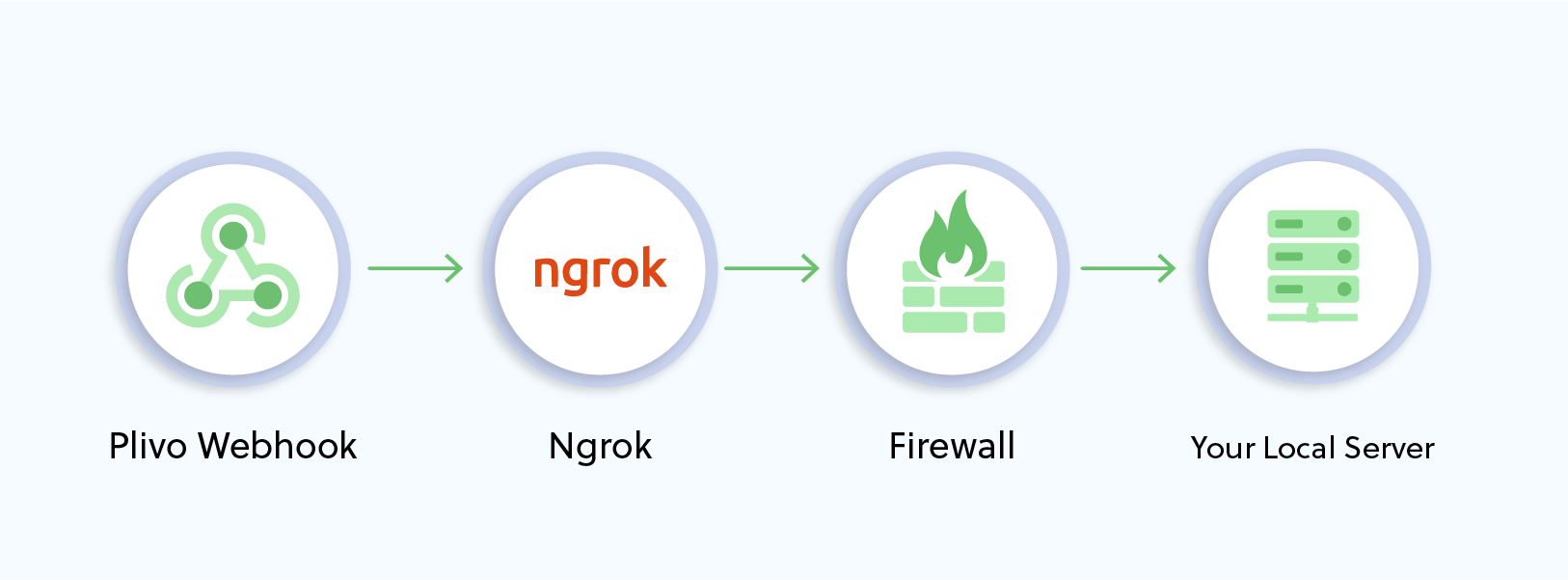
ALLOWED_HOSTS = ['.ngrok.io']
Run ngrok on the command line, specifying the port that hosts the application on which you want to receive messages (8000 in this case):
$ ./ngrok http 8000
This starts the ngrok server on your local server. Ngrok will display a forwarding link that you can use as a webhook to access your local server over the public network.
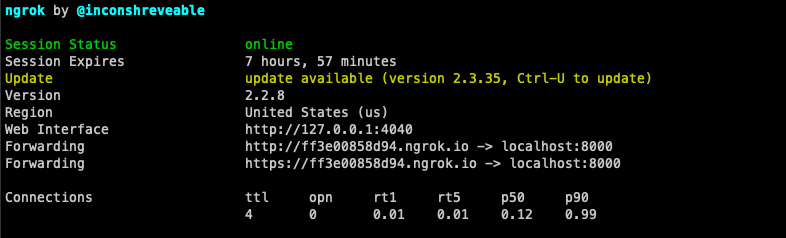
Now people can send messages to your Plivo number.
Create a Plivo application to receive messages
Associate the controller you created with Plivo by creating a Plivo application. Visiting Messaging > Applications and click Add New Application. You can also use Plivo’s Application API.
Give your application a name — we called ours Receive SMS. Enter the server URL you want to use (for example https://<yourdomain>.com/receive_sms/) in the Message URL field and set the method to POST. Click Create Application to save your application.
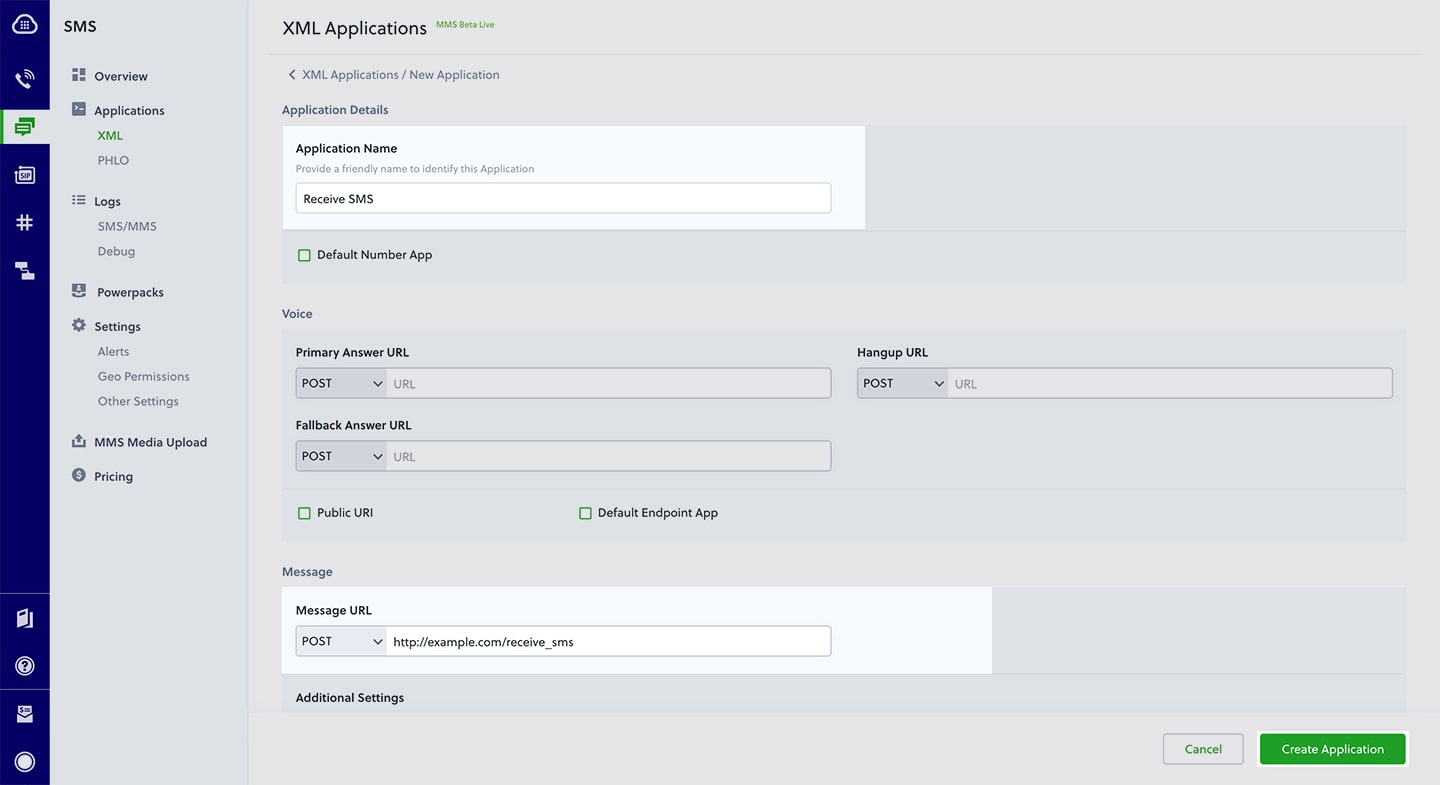
Assign a Plivo number to your application
Navigate to the Numbers page and select the phone number you want to use for this application.
From the Application Type drop-down, select XML Application.
From the Plivo Application drop-down, select Receive SMS (the name we gave the application).
Click Update Number to save.
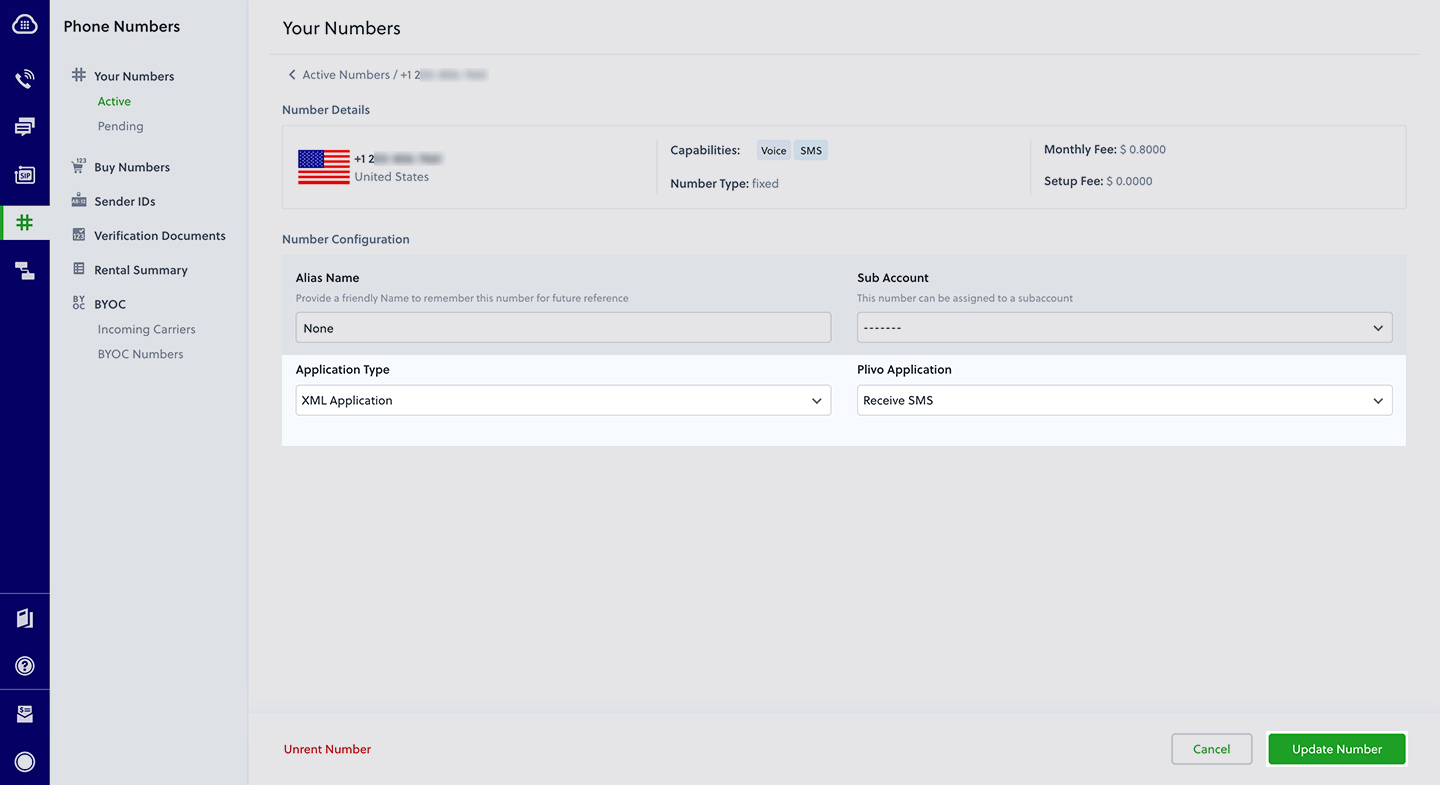
Test
Send a text message to the Plivo number you specified using any phone.
Reply to an incoming SMS/MMS message
To receive incoming messages, you must have a Plivo phone number that supports SMS; you can rent numbers from the Numbers page of the Plivo console or by using the Numbers API.
Create a Django app
Change to the project directory and create a Django app to forward incoming SMS messages.
$ python manage.py startapp replysms
Edit replysms/views.py and paste into it this code.
1
2
3
4
5
6
7
8
9
10
11
12
13
14
15
16
17
18
19
20
21
22
from django.conf import settings
from django.http import HttpResponse
from django.views.decorators.csrf import csrf_exempt
from plivo import plivoxml
@csrf_exempt
def reply_response(request):
from_number = form.cleaned_data["From"]
to_number = form.cleaned_data["To"]
text = form.cleaned_data["Text"]
# send the details to generate an XML
response = plivoxml.ResponseElement()
response.add(
plivoxml.MessageElement(
'This is an automatic response',
src=to_number,
dst=from_number))
print(response.to_string()) # Prints the XML
return HttpResponse(response.to_string(), content_type='text/xml')
Add a route
Create a file replysms/urls.py and paste into it this code.
1
2
3
4
5
from django.conf.urls import url
from . import views
urlpatterns = [
url(r'^$', views.reply_response, name='replysms'),
]
Add a route for the replysms app into the urls.py of your project, SMSProj. Edit SMSProj/urls.py and paste into it this code.
1
2
3
4
5
6
7
8
9
from django.conf.urls import include, url
from django.contrib import admin
urlpatterns = [
url(r'^outboundsms/', include('outboundsms.urls')),
url(r'^receivesms/', include('receivesms.urls')),
url(r'^replysms/', include('replysms.urls')),
url(r'^admin/', admin.site.urls),
]
If you haven’t done so already, expose your local server to the internet.
Create a Plivo application to reply to messages
Associate the controller you created with Plivo by creating a Plivo application. Visiting Messaging > Applications and click Add New Application. You can also use Plivo’s Application API.
Give your application a name — we called ours Reply Incoming SMS. Enter the server URL you want to use (for example http://<yourdomain>.com/replysms/) in the Message URL field and set the method to POST. Click Create Application to save your application.
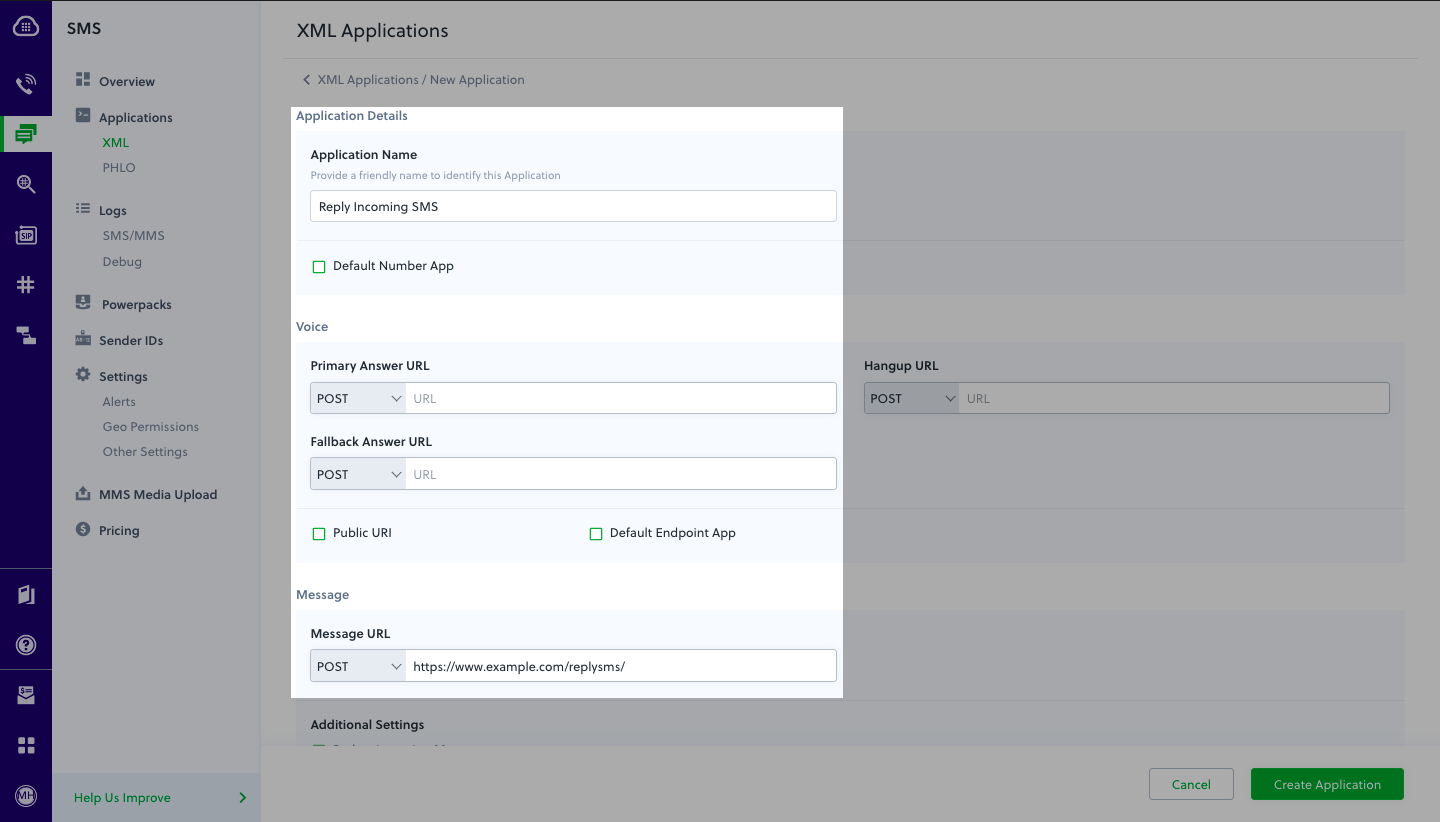
Assign a Plivo number to your application
Navigate to the Numbers page and select the phone number you want to use for this application.
From the Application Type drop-down, select XML Application.
From the Plivo Application drop-down, select Reply Incoming SMS (the name we gave the application).
Click Update Number to save.
Test
Send a text message to the Plivo number you specified using any phone. You should receive a reply.
More use cases
We illustrate more than a dozen use cases with code for both API/XML and PHLO on our documentation pages.