Call Forwarding Using .NET
Overview
You can use call forwarding to dynamically route incoming calls based on any of several factors.
- Agent availability: You can place calls in a holding queue and route them to an available agent as soon as one is available.
- Business hours: You can route calls to an office number during business hours and to a mobile phone or voicemail during non-business hours.
- Time zones: You can forward calls to agents from different time zones to ensure round-the-clock availability.
This guide shows how to forward calls either by using our PHLO visual workflow builder or our APIs and XML documents. Follow the instructions in one of the tabs below.
You can create and deploy a workflow to implement call forwarding with a few clicks on the PHLO canvas.
Prerequisites
To get started, you need a Plivo account — sign up with your work email address if you don’t have one already. To receive incoming calls, you must have a voice-enabled Plivo phone number. You can rent numbers from the Numbers page of the Plivo console, or by using the Numbers API.
Create the PHLO
To create a PHLO, visit the PHLO page of the Plivo console. If this is your first PHLO, the PHLO page will be empty.
- Click CREATE NEW PHLO.
- In the Choose your use case pop-up, click Build my own. The PHLO canvas will appear with the Start node.
Note: The Start node is the starting point of any PHLO. It lets you trigger a PHLO to start upon one of three actions: incoming SMS message, incoming call, or API request.
-
From the list of components on the left side, drag and drop the Call Forward component onto the canvas. When a component is placed on the canvas it becomes a node.
-
Draw a line to connect the Start node‘s Incoming Call trigger state to the Call Forward node.
-
In the Configuration tab at the right of the canvas, configure the Call Forward node to select the From number using a variable. Enter two curly brackets to view all available variables, and choose the appropriate one. Enter all the numbers you want to call in the To field, separated with commas.
- Once you’ve configured the node, click Validate to save the configuration.
- Give the PHLO a name by clicking in the upper left, then click Save.
Your complete PHLO should look like this.
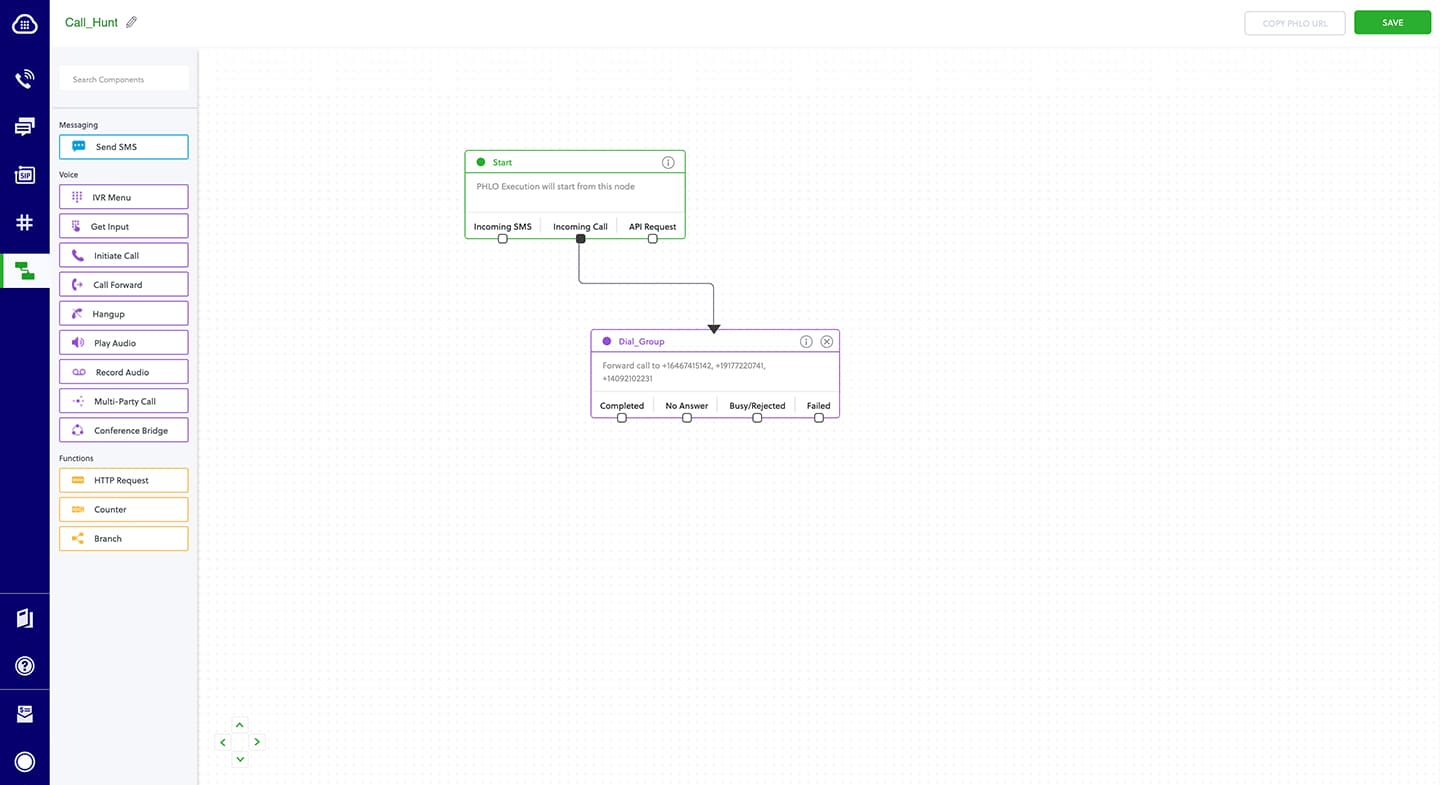
Assign the PHLO to a Plivo number
Once you’ve created and configured your PHLO, assign it to a Plivo number.
- On the Numbers page of the console, under Your Numbers, click the phone number you want to use for the PHLO.
- In the Number Configuration box, select PHLO from the Application Type drop-down.
- From the PHLO Name drop-down, select the PHLO you want to use with the phone number, then click Update Number.
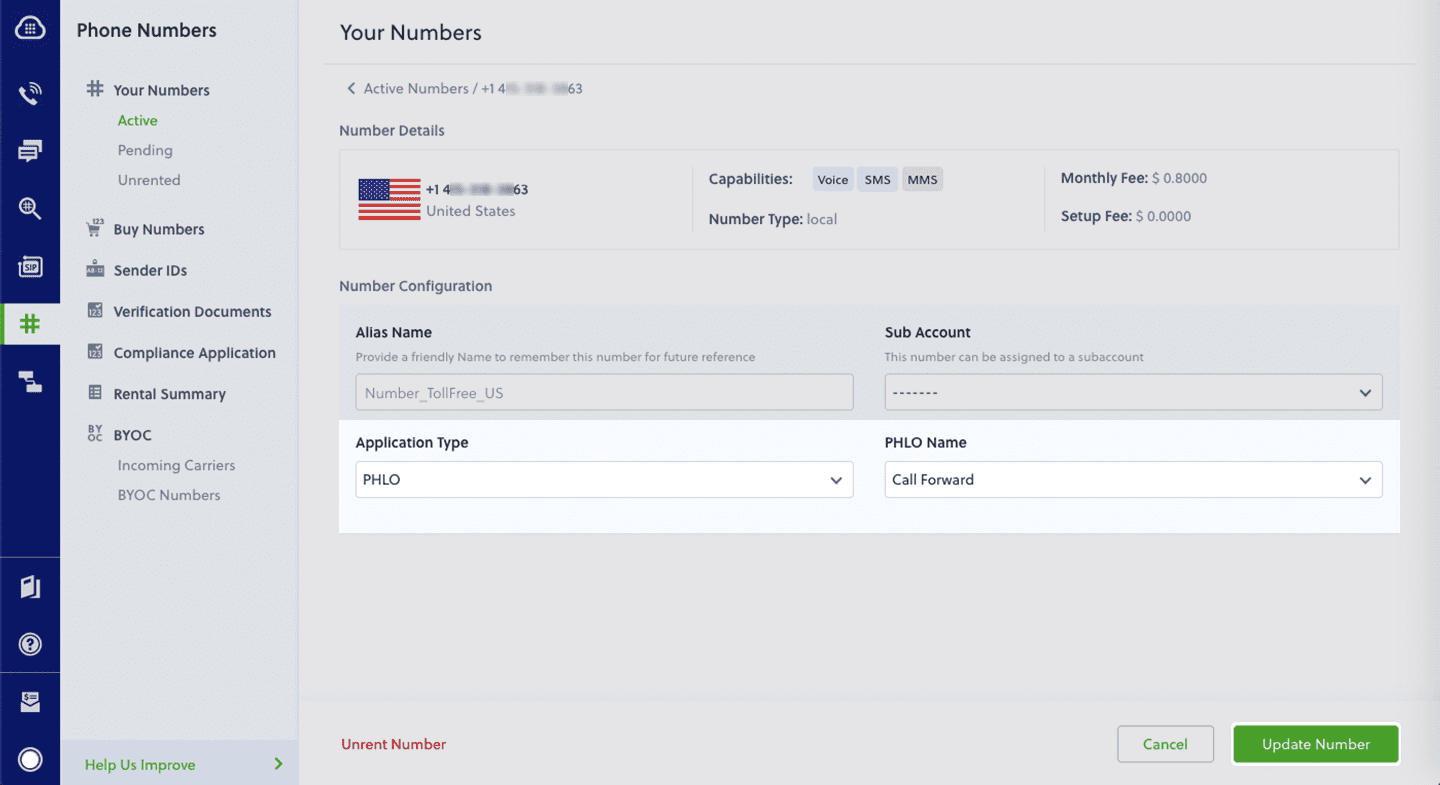
Test
You can now call your Plivo phone number and see how the inbound call is forwarded.
For more information about creating a PHLO application, see the PHLO Getting Started guide. For information on components and their variables, see the PHLO Components Library.
Here‘s how to use Plivo XML to forward calls.
How it works
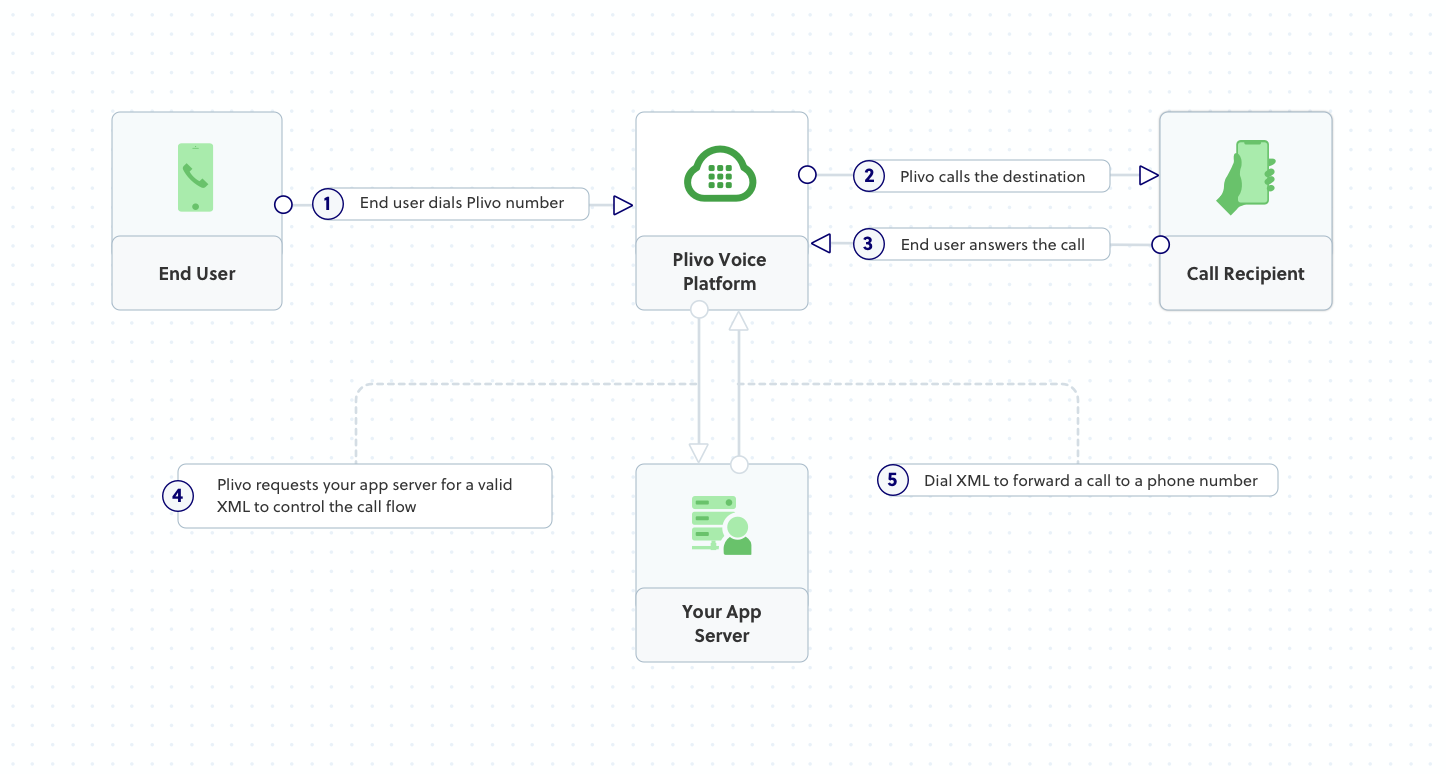
Plivo requests an answer URL when the call is answered (step 4) and expects the file at that address to hold a valid XML response from the application with instructions on how to handle the call. In this example, when an incoming call is received, Plivo forwards the call using the Dial XML element.
Prerequisites
To get started, you need a Plivo account — sign up with your work email address if you don’t have one already. You must have a voice-enabled Plivo phone number to receive incoming calls; you can rent numbers from the Numbers page of the Plivo console, or by using the Numbers API. If this is your first time using Plivo APIs, follow our instructions to set up a .NET development environment and a web server and safely expose that server to the internet.
Create an MVC controller to forward incoming calls
In Visual Studio, create a new project. Use the template for Web Application (Model-View-Controller). Navigate to the Controllers directory and create a controller called ForwardcallController.cs, and paste into it this code.
1
2
3
4
5
6
7
8
9
10
11
12
13
14
15
16
17
18
19
20
21
22
23
24
25
26
27
using System;
using Plivo.XML;
using System.Collections.Generic;
using Microsoft.AspNetCore.Mvc;
namespace Receivecall
{
public class ForwardcallController : Controller
{
public IActionResult Index()
{
Plivo.XML.Response resp = new Plivo.XML.Response();
Plivo.XML.Dial dial = new Plivo.XML.Dial(new
Dictionary<string, string>() {
});
dial.AddNumber("<destination_number>",
new Dictionary<string, string>() { });
resp.Add(dial);
var output = resp.ToString();
Console.WriteLine(output);
return this.Content(output, "text/xml");
}
}
}
Replace the destination number placeholder with an actual phone number (for example, 12025551234).
Create a Plivo application to forward calls
Associate the .NET application you created with Plivo by creating a Plivo application. Visit Voice > Applications in the Plivo console and click on Add New Application, or use Plivo’s Application API.
Give your application a name — we called ours Forward Call. Enter the server URL you want to use (for example https://<yourdomain>.com/forward_call/) in the Answer URL field and set the method to POST. Click Create Application to save your application.
Assign a Plivo number to your application
Navigate to the Numbers page and select the phone number you want to use for this application.
From the Application Type drop-down, select XML Application.
From the Plivo Application drop-down, select Forward Call (the name we gave the application).
Click Update Number to save.
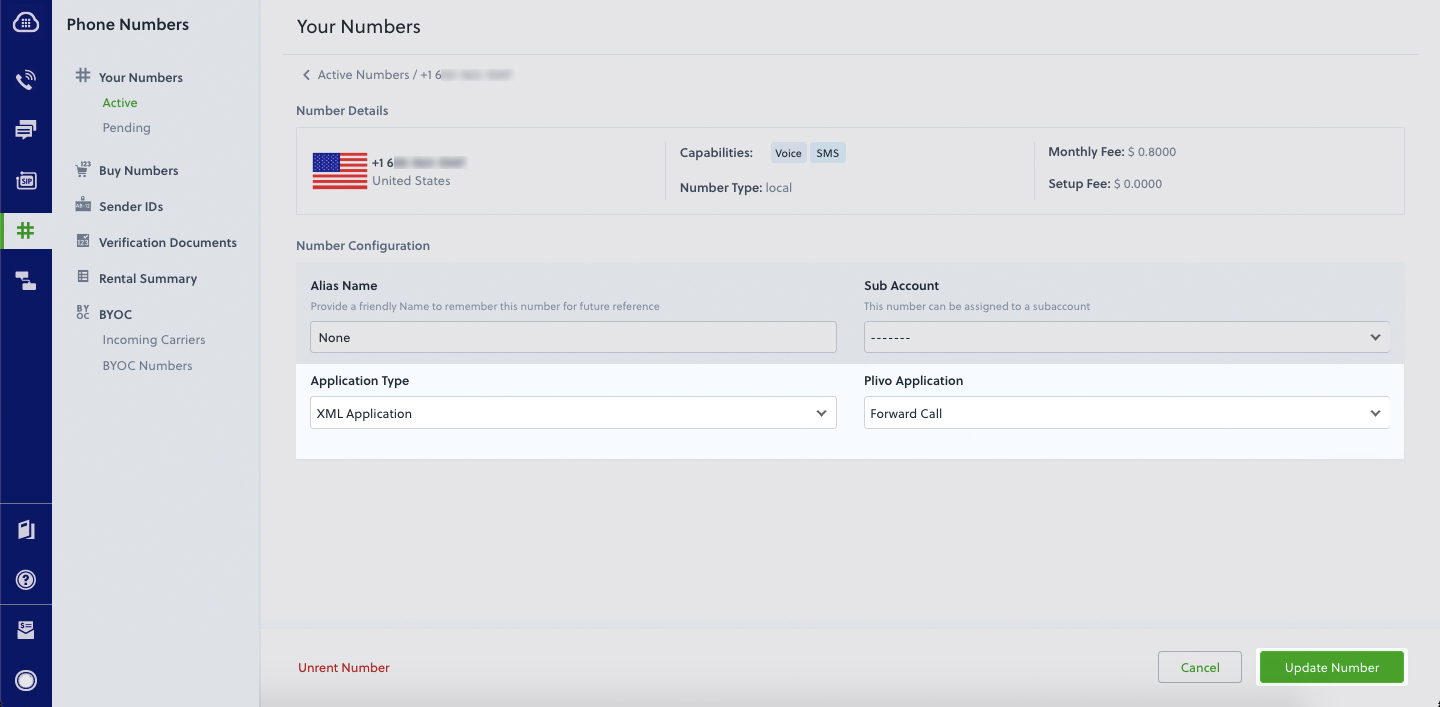
Test
Make a call to your Plivo number using any phone. Plivo will send a request to the answer URL you provided requesting an XML response and then forward the call according to the instructions in the XML document the server provides.
